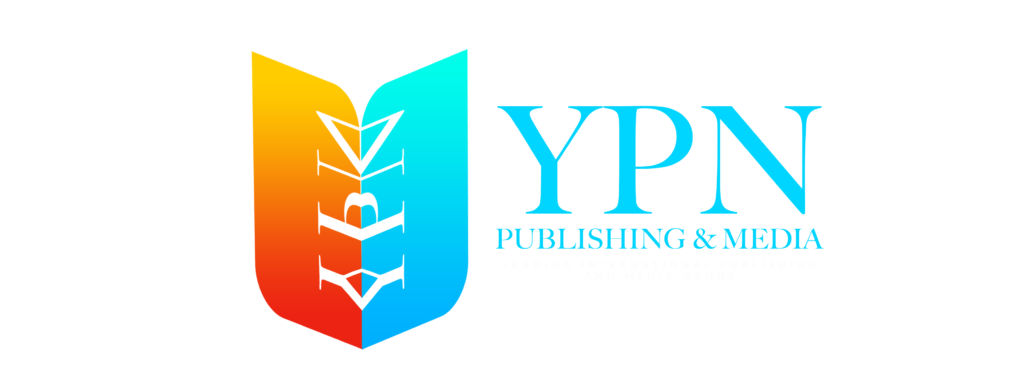If you’re looking to take your book to the next level and reach a global audience, publishing it on Amazon is one of the best ways to do so. However, ensuring that your book looks polished, professional, and ready to hit the shelves — both digitally and in print — requires a solid understanding of the formatting process. The key to a successful launch is not just writing your book but also formatting it properly to look good across multiple platforms, including Amazon Kindle, Print, and eBook formats. In this step-by-step guide, we’ll dive into the essentials of formatting for Amazon KDP (Kindle Direct Publishing) and other platforms.
By the end of this article, you’ll have a clear understanding of how to ensure your manuscript is formatted for maximum readability and appeal, no matter how readers access your work.
Why Proper Formatting Matters for Amazon Kindle, Print, and eBooks
When it comes to self-publishing, the way your book looks and functions on various devices is crucial. Proper formatting ensures that your content is easily readable and visually appealing across Kindle e-readers, Amazon’s print-on-demand service, and eBook platforms like Kobo, Barnes & Noble, and Apple Books. A well-formatted book can improve the reading experience, increase reader retention, and help your book stand out in a crowded market.
Poor formatting, on the other hand, can turn potential readers off. Imagine a Kindle eBook with weird spacing, or a print book with text running off the page — that’s a recipe for bad reviews and lost sales. Proper formatting is not only a professional touch; it’s an essential step in presenting your book the right way.
Step 1: Choosing the Right Formatting Tools for Your Book
To ensure your book looks its best, you need the right tools for the job. Fortunately, there are plenty of user-friendly and professional formatting software options available to help authors of all levels.
Top Formatting Tools to Consider:
- Scrivener: Scrivener is an all-in-one writing and formatting tool that allows you to write, organize, and format your manuscript for Kindle, print, and other formats. It’s especially helpful for authors who need to break their manuscript into chapters, scenes, and sections. It’s also one of the most popular tools among self-published authors.
- Microsoft Word: Microsoft Word remains one of the most accessible tools for formatting books. While it’s not as feature-rich as other software, it’s widely available and can be easily used to create clean, simple layouts. If you’re formatting a straightforward manuscript without the need for heavy design, Word is a great starting point.
- Vellum: Vellum is an extremely user-friendly book formatting tool that’s highly favored by authors. It allows you to format both eBooks and print books with ease. With just a few clicks, you can transform your manuscript into a professionally formatted book that looks great on any device.
- Reedsy Book Editor: If you’re looking for a free, web-based solution, Reedsy Book Editor is a fantastic tool. It offers a clean, easy-to-use interface and allows you to export your book to various formats, including ePub and PDF, making it ideal for both digital and print publishing.
- Adobe InDesign: For authors who want complete control over their print book’s design, Adobe InDesign is the industry standard. It’s a robust tool that’s perfect for creating complex layouts, integrating images, and designing custom pages for print books.
Step 2: Formatting Your Book for Kindle eBooks
One of the most popular ways to publish your book is through Amazon’s Kindle Direct Publishing (KDP). However, before uploading your manuscript, it’s essential to format it correctly to ensure your readers have a pleasant reading experience.
Formatting Tips for Kindle eBooks:
- Set the Correct Page Size: For Kindle eBooks, there’s no need to worry about specific page sizes since Kindle devices automatically reflow the text to fit the screen. However, you should set your document to standard sizes, such as 6” x 9”, before exporting your book.
- Use Headings and Styles for Consistency: Using consistent styles throughout your manuscript helps KDP’s system understand the structure of your book. Apply styles to your chapter titles and subheadings, making sure that the headings are consistent in font and size.
- Insert Interactive Table of Contents: One of the best features of an eBook is the interactive Table of Contents. An interactive table allows readers to click and jump directly to any chapter or section. Tools like Scrivener and Vellum automatically generate this feature, making it a breeze to add to your Kindle book.
- Add Page Breaks: Each chapter should begin on a new page. Instead of hitting the “Enter” key multiple times to add space, insert page breaks to create clean and consistent chapter starts.
- Save in the Correct Format: After formatting your manuscript, you’ll need to save it in a Kindle-compatible format. The two most common formats are .mobi and .epub, but you can also use Amazon’s Kindle Previewer tool to check how your book will look on different devices before uploading it.
Step 3: Formatting Your Book for Print (Paperback) on Amazon KDP
Amazon’s KDP also offers a print-on-demand service, which allows you to publish physical copies of your book without worrying about inventory. Here’s how to format your print book for KDP.
Formatting Tips for Print Books:
- Select the Right Book Size: Decide on the book size that suits your genre and audience. The most common sizes for paperbacks are 6” x 9” or 5.5” x 8.5”. Amazon KDP offers several different size options, so pick the one that best fits your vision for the book.
- Margins and Bleeds: Margins are important for ensuring that your text doesn’t get cut off during the printing process. KDP requires specific margins based on the page count. If your book includes images or graphics that reach the edge of the page, you’ll also need to add bleed — an extra space around the edges of the page to account for cutting errors.
- Cover Design: The cover of your print book needs to be designed to the exact specifications of Amazon KDP’s print template. You can use tools like Adobe InDesign or Canva to create your cover, but make sure you’re using the right dimensions and resolution (at least 300 DPI).
- Export as PDF: For print books, you’ll need to export your manuscript as a PDF file. This ensures that the layout, fonts, and spacing remain intact when your book is printed. Make sure to embed fonts in your PDF to avoid font substitution when printing.
Step 4: Formatting eBooks for Other Platforms
While KDP is one of the most widely used platforms, it’s always a good idea to distribute your eBook to other online retailers. Many authors choose to use aggregators like Draft2Digital to distribute to Apple Books, Barnes & Noble, Kobo, and other eBook platforms.
Formatting Tips for Other eBook Platforms:
- Use ePub Format: Most other eBook platforms require the ePub format, which is widely accepted and compatible across various devices. Export your manuscript to ePub using tools like Scrivener or Vellum.
- Preview on Multiple Devices: Before uploading your eBook to any platform, preview it on various devices to ensure that it looks great everywhere. You can use tools like Kindle Previewer, iBooks, and Adobe Digital Editions to test your ePub file.
Step 5: Final Checks and Uploading Your Files
Before hitting the “Publish” button, do one final review of your manuscript:
- Proofread: Ensure your manuscript is free of errors.
- Test on Devices: Preview your eBook on Kindle, Nook, and Apple Books to see how it looks on different devices.
- Upload to Platforms: Once everything is ready, upload your files to Amazon KDP and any other eBook platforms you’re using. Follow the platform’s requirements for book descriptions, metadata, and cover images.
Conclusion
Formatting your book for Kindle, print, and eBooks is a crucial step in the self-publishing process. Proper formatting can make a significant difference in how your book is perceived by readers and help you stand out in a crowded marketplace. By using the right tools and following these formatting tips, you can ensure that your book looks professional and is ready for the world to read.
If you’re looking for additional help with formatting, publishing, or marketing your book, YPN Publishers & Media offers expert services to guide you through the process. Visit at YPN Publishers & Media for more information and support.